SkyGridX Installation Guide for Minecraft 1.21.6 (Java 21)
Follow these steps to set up your SkyGridX plugin efficiently. This guide includes two options for installation: a quick automated setup or a detailed manual setup.
Paper/Bukkit Install Instructions
Quick Setup (Lazy Install)
If you'd prefer an automated process, you can use the install.bat script. This script will:
- Create the required folder (
plugins). - Download and place the latest version of the plugin (from this repo).
- Download and place the latest Paper server JAR.
- Automatically sign the
eula.txt. - Generate a
run.batfile with default memory settings:-Xms1G -Xmx4G.
Steps:
View install.bat Source Code
@echo off
setlocal
:: CONFIG
set plugin_url=https://raw.githubusercontent.com/DavidS-Repo/SkyGridx/main/SkyGrid-1.21.6.jar
set run_bat_url=https://raw.githubusercontent.com/DavidS-Repo/SkyGridx/main/run.bat
set paper_fetch_url=https://www.davids-repo.dev/fetch_latest_paper_build/
set plugin_folder=plugins
:: Create folders (suppress errors if they already exist)
mkdir "%plugin_folder%" 2>nul
:: Fetch latest PaperMC URL...
echo Fetching latest PaperMC URL...
for /f "usebackq tokens=*" %%A in (`curl -s "%paper_fetch_url%"`) do set paper_url=%%A
if not defined paper_url (
echo ERROR: Could not fetch PaperMC URL.
exit /b 1
)
:: Extract filename from URL
for %%F in ("%paper_url%") do set paper_file=%%~nxF
:: Download Paper server jar under its real name
echo Downloading Paper jar as "%paper_file%"...
curl -L -o "%paper_file%" "%paper_url%"
:: Download SkyGridX plugin
echo Downloading plugin...
curl -L -o "%plugin_folder%\SkyGrid.jar" "%plugin_url%"
:: Create and sign EULA with timestamp
for /f "tokens=1-4 delims=/ " %%a in ('date /t') do set today=%%c-%%a-%%b
for /f "tokens=1-2 delims=:" %%a in ('time /t') do set time=%%a:%%b
set datetime=%today% %time%
(
echo # By changing the setting below to TRUE you are indicating your agreement to our EULA ^(https://aka.ms/MinecraftEULA^).
echo #%datetime%
echo eula=true
) > eula.txt
:: Download your run.bat
echo Downloading run.bat...
curl -L -o run.bat "%run_bat_url%"
:: All set -- launch!
echo Setup complete. Starting server...
call run.bat
endlocal
- Place the script in your server directory.
- Run the script by double-clicking it.
- Use the generated
run.batto start the server in the future.
Note:
- You can adjust the memory allocation (
-Xms1G -Xmx4G) in therun.batfile.- If it’s just for you, your server address is
localhost; no port forwarding needed.
Manual Setup
For those who prefer full control over the installation, follow the steps below:
1. Prepare Server Launch
- Create a
.batfile and paste the following commands to initialize the server:
View run.bat Source Code
@echo off
for %%f in (*.jar) do set JAR=%%f
REM Launching Java with Aikar's flags
java ^
-Xms1G ^
-Xmx4G ^
-XX:+UseG1GC ^
-XX:+UnlockExperimentalVMOptions ^
-XX:G1NewSizePercent=30 ^
-XX:G1MaxNewSizePercent=40 ^
-XX:G1HeapRegionSize=8M ^
-XX:G1ReservePercent=20 ^
-XX:G1HeapWastePercent=5 ^
-XX:G1MixedGCCountTarget=4 ^
-XX:InitiatingHeapOccupancyPercent=15 ^
-XX:G1MixedGCLiveThresholdPercent=90 ^
-XX:G1RSetUpdatingPauseTimePercent=5 ^
-XX:SurvivorRatio=32 ^
-XX:+PerfDisableSharedMem ^
-XX:MaxTenuringThreshold=1 ^
-XX:+OptimizeStringConcat ^
-XX:+UseCompressedOops ^
-XX:+DisableExplicitGC ^
-XX:+AlwaysPreTouch ^
-XX:+ParallelRefProcEnabled ^
-XX:+UseNUMA ^
-XX:ParallelGCThreads=16 ^
-XX:ConcGCThreads=16 ^
-XX:MaxGCPauseMillis=50 ^
-Dusing.aikars.flags=https://mcflags.emc.gs ^
-Daikars.new.flags=true ^
-jar "%JAR%" --nogui
pause
- Download and place your prefered server.jar in the same folder

- Save and run the
.batto initialize the server.
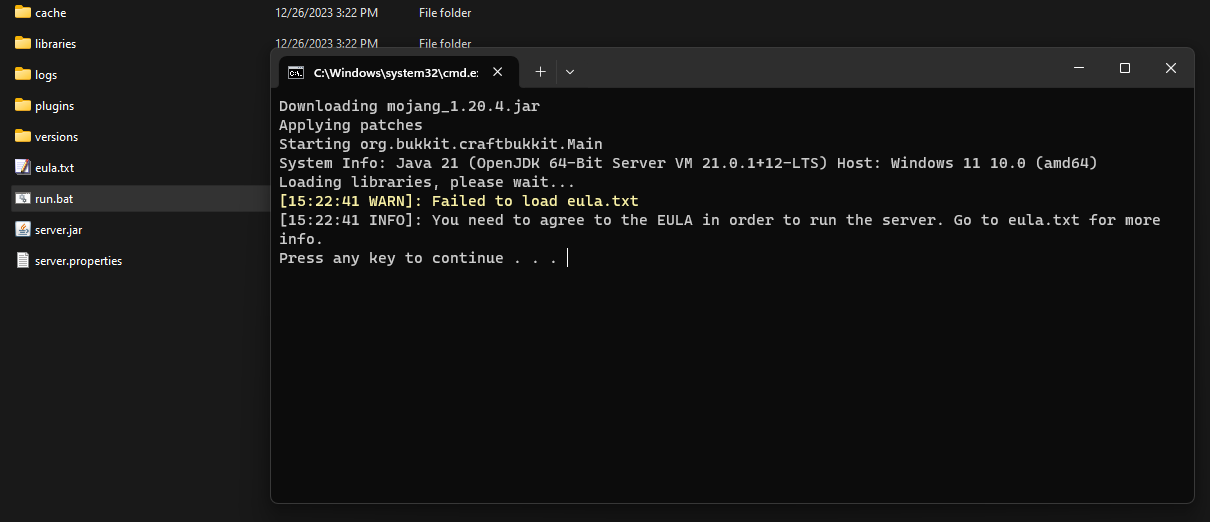
2. Sign the EULA
- After running the
.bat, openeula.txt. - Change
eula=falsetoeula=trueand save.
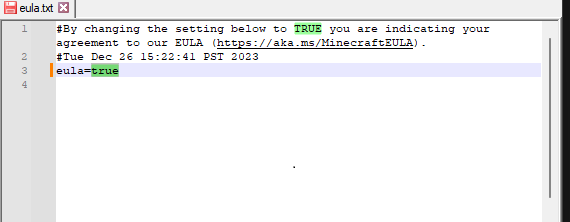
Do not restart the server yet. Continue to the next step.
3. Plugin Setup
- Download the latest SkyGridX plugin JAR from this repo.

- Place the downloaded
.jarfile into thepluginsfolder.

4. Server Launch
- Run
run.bat(either the one you generated or your custom one). - Wait for the console to show the server is ready.
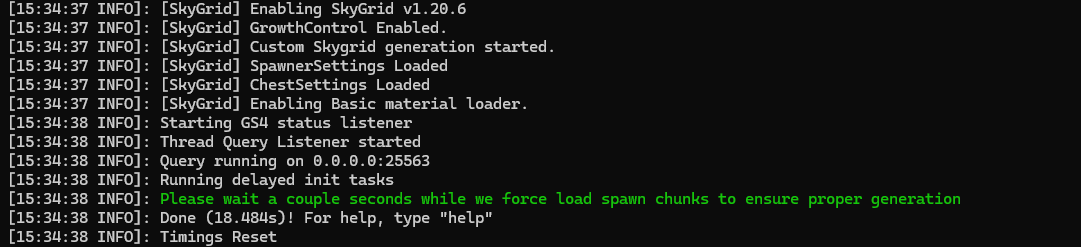
Look for:
[INFO]: Chunks have been loaded. You can now connect!
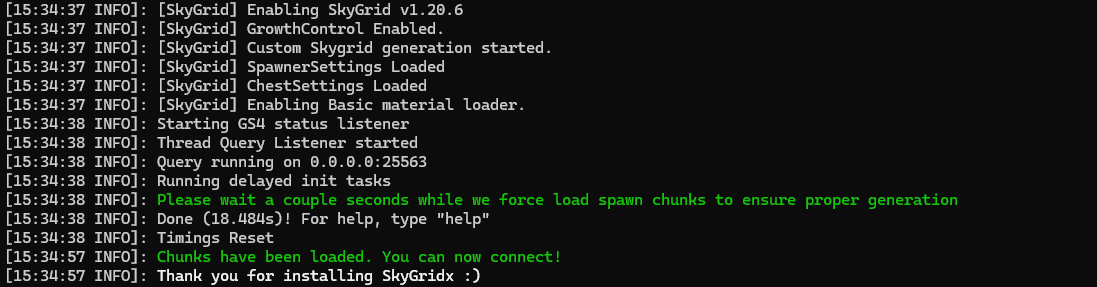
Additional Notes
- Use a Bukkit-compatible server (Paper or Purpur recommended).
- For issues or feature requests, visit the Discord.
Folia Install Instructions
Manual Setup (Folia)
1. Prepare Server Launch
- Create a
.batfile and paste the following commands to initialize the server:
View run.bat Source Code
@echo off
for %%f in (*.jar) do set JAR=%%f
REM Launching Java with Aikar's flags
java ^
-Xms1G ^
-Xmx4G ^
-XX:+UseG1GC ^
-XX:+UnlockExperimentalVMOptions ^
-XX:G1NewSizePercent=30 ^
-XX:G1MaxNewSizePercent=40 ^
-XX:G1HeapRegionSize=8M ^
-XX:G1ReservePercent=20 ^
-XX:G1HeapWastePercent=5 ^
-XX:G1MixedGCCountTarget=4 ^
-XX:InitiatingHeapOccupancyPercent=15 ^
-XX:G1MixedGCLiveThresholdPercent=90 ^
-XX:G1RSetUpdatingPauseTimePercent=5 ^
-XX:SurvivorRatio=32 ^
-XX:+PerfDisableSharedMem ^
-XX:MaxTenuringThreshold=1 ^
-XX:+OptimizeStringConcat ^
-XX:+UseCompressedOops ^
-XX:+DisableExplicitGC ^
-XX:+AlwaysPreTouch ^
-XX:+ParallelRefProcEnabled ^
-XX:+UseNUMA ^
-XX:ParallelGCThreads=16 ^
-XX:ConcGCThreads=16 ^
-XX:MaxGCPauseMillis=50 ^
-Dusing.aikars.flags=https://mcflags.emc.gs ^
-Daikars.new.flags=true ^
-jar "%JAR%" --nogui
pause
Download and place your prefered server.jar in the same folder

Save the
.batfile and run it to initialize the server.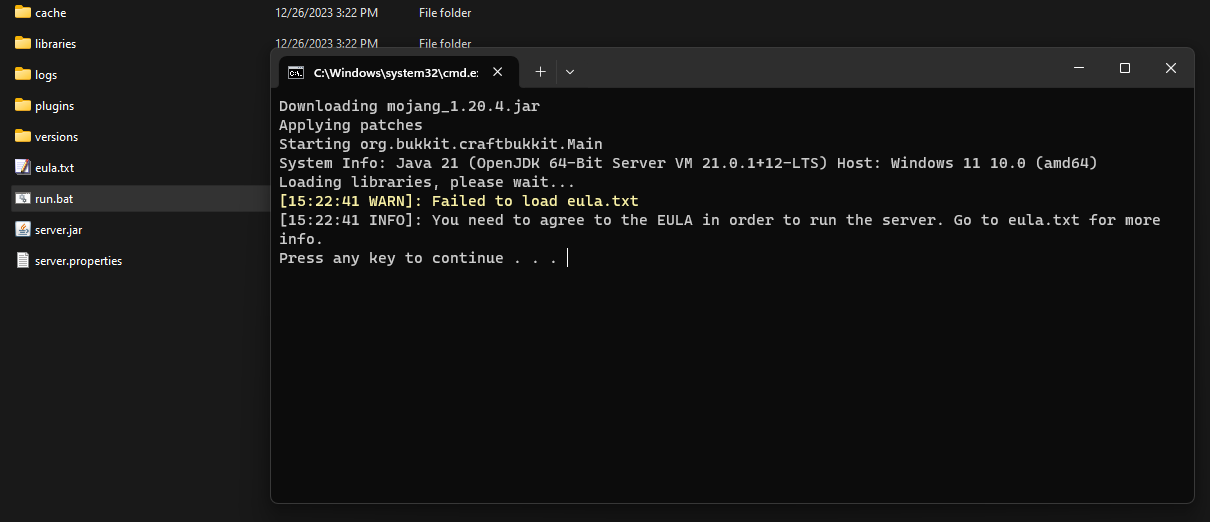
2. Sign the EULA
After running the
.batfile, locate and open theeula.txtfile in the server directory.Change
eula=falsetoeula=trueand save the file.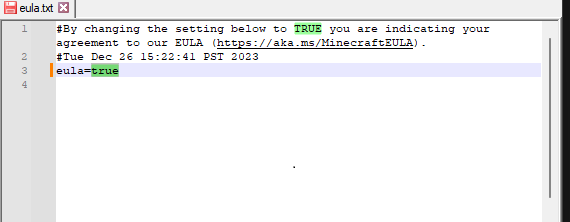
Do not restart the server yet. Continue with the next steps.
3. Download and Set Up Plugin & Datapack
Plugin Setup
Download the latest Folia version of the SkyGridX plugin from the repo.
Place the downloaded
.jarfile into thepluginsfolder of your server.

Datapack Setup
- In the server directory, create a folder named
world.
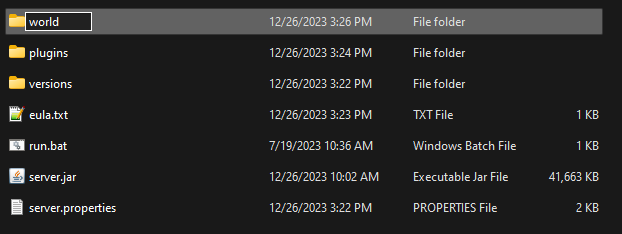
Inside the
worldfolder, create a folder nameddatapacks.Choose and download one of the following datapacks:
- Option 1: Skyblock Void Worldgen
- Features: Biome data, structure bounding boxes, and some structures.
- Performance Impact: Higher server load due to additional data and features.
- Download Link: Skyblock Void Worldgen
- Option 2: Void-Biomes-1.21.5.zip
- Features: Lightweight alternative with only biome data and the End dragon structure (portal and pillars).
- Performance Impact: Lower server load.
- Download Link: Void-Biomes-1.21.5.zip
- Option 1: Skyblock Void Worldgen
Place the downloaded datapack into the
datapacksfolder.
Important: Make sure the datapack is placed in the folder before starting the server to correctly generate the world.
4. Server Launch & World Generation
Re-run the
.batfile to start the server and generate the necessary files.Monitor the console output and wait for messages indicating the server is ready.
Be patient during world generation, as it may take some time depending on your datapack choice.
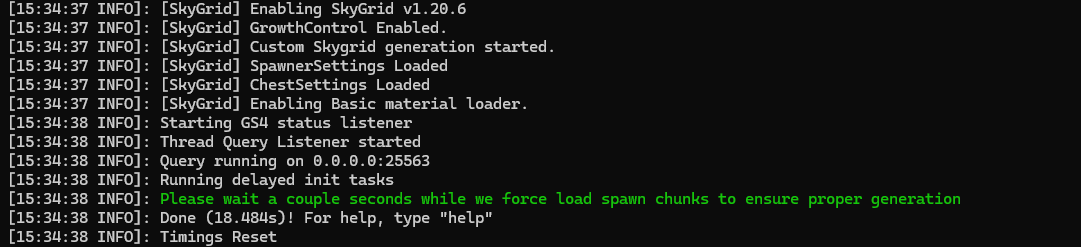
5. Enjoy the SkyGrid World
Connect to your server to explore your custom SkyGrid world.
Verify successful setup with a console message:
[INFO]: Chunks have been loaded. You can now connect!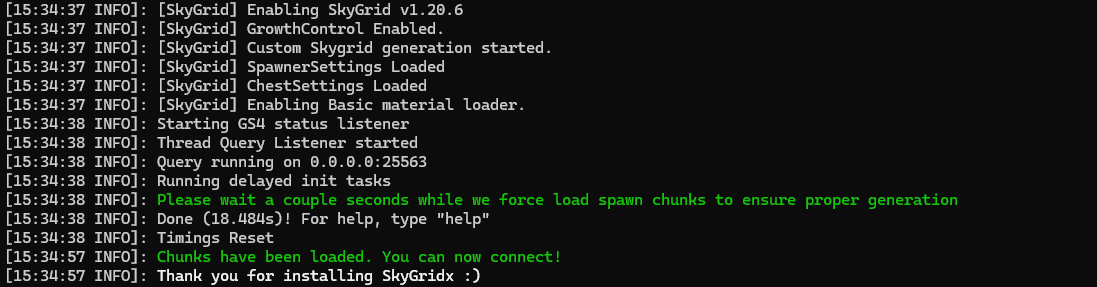
Additional Notes
- The SkyGrid plugin requires a Bukkit or Spigot-based server; for optimal performance use Paper or Purpur servers.
- For issues or feature requests, visit the discord.